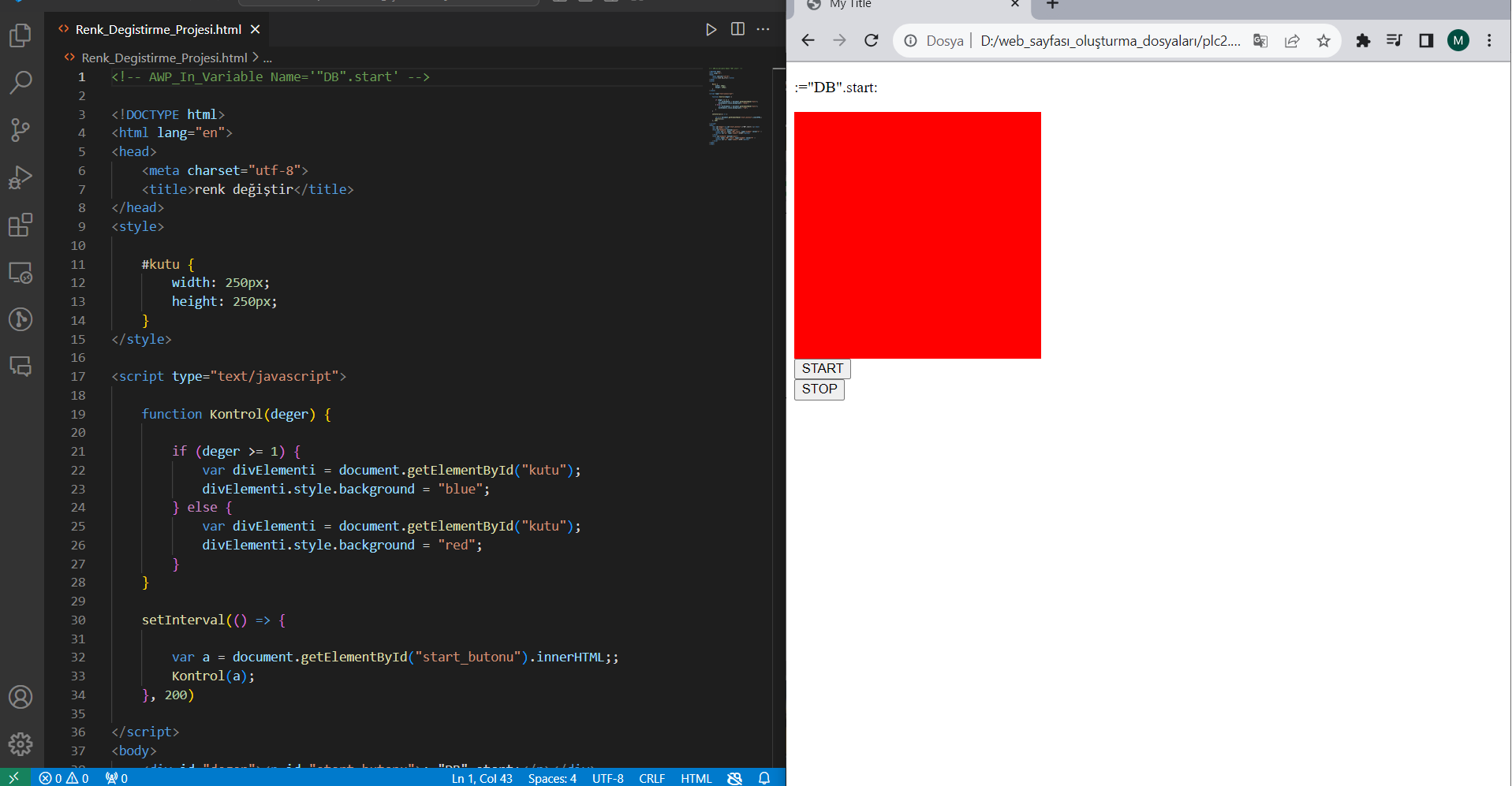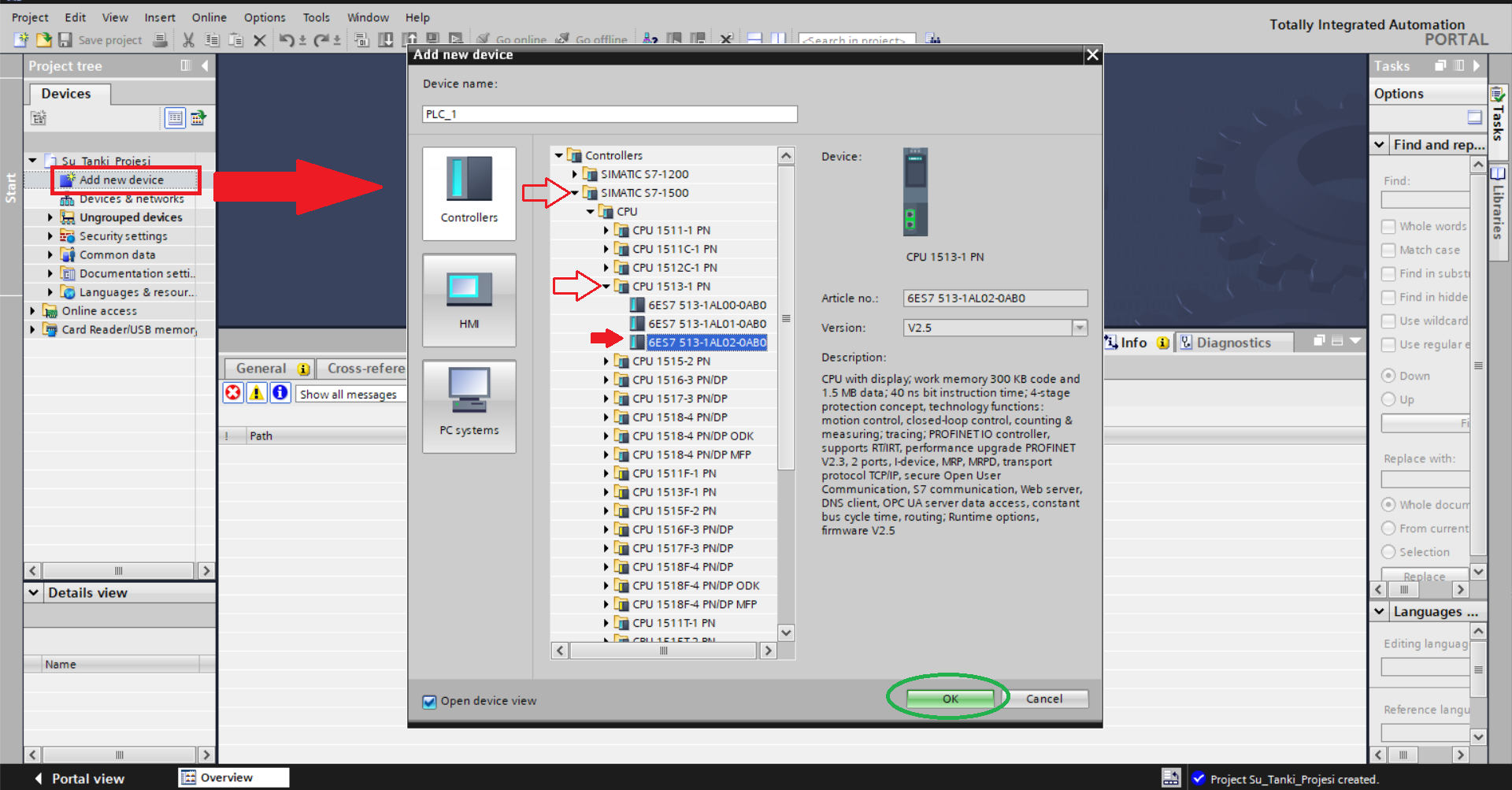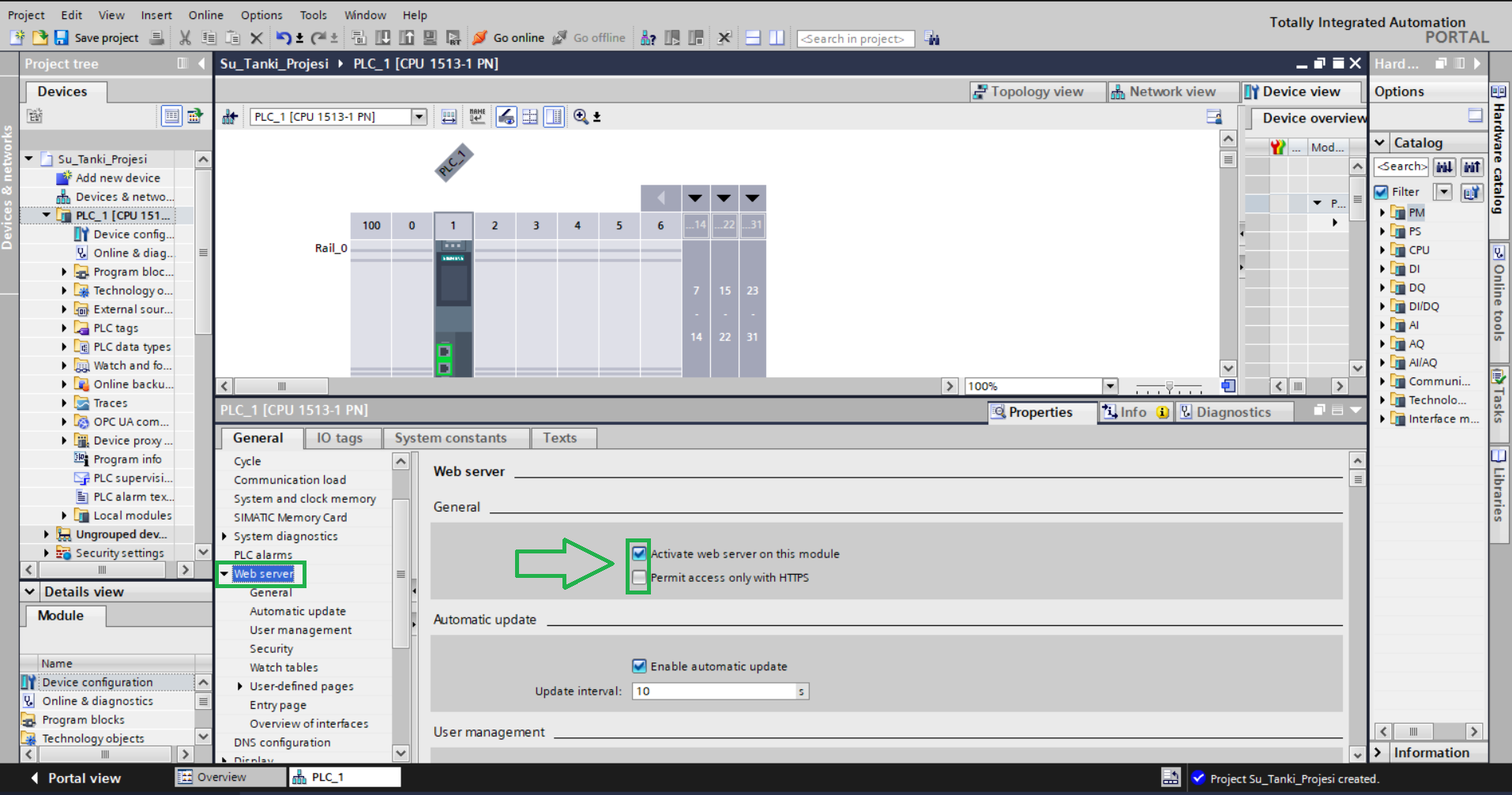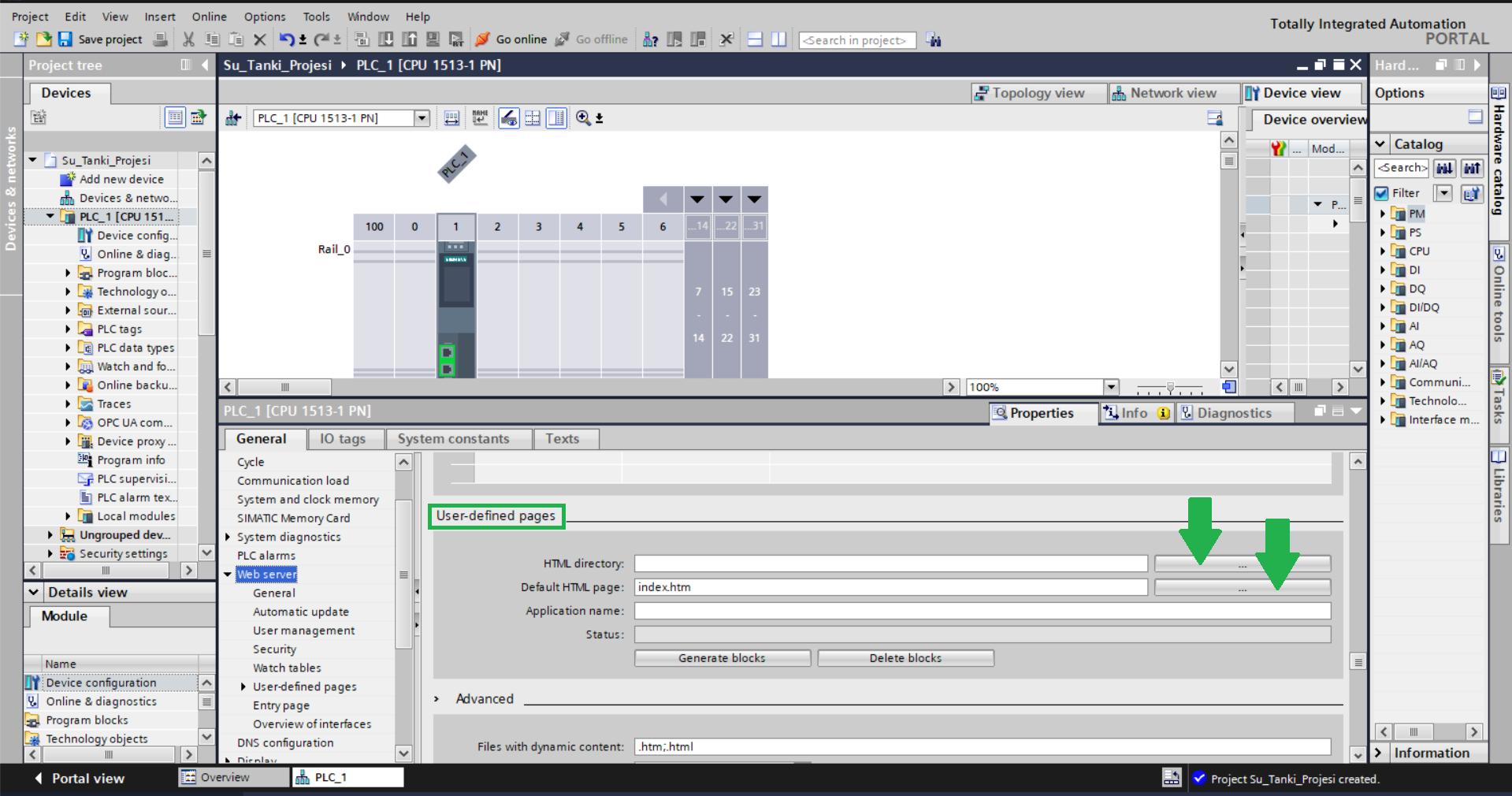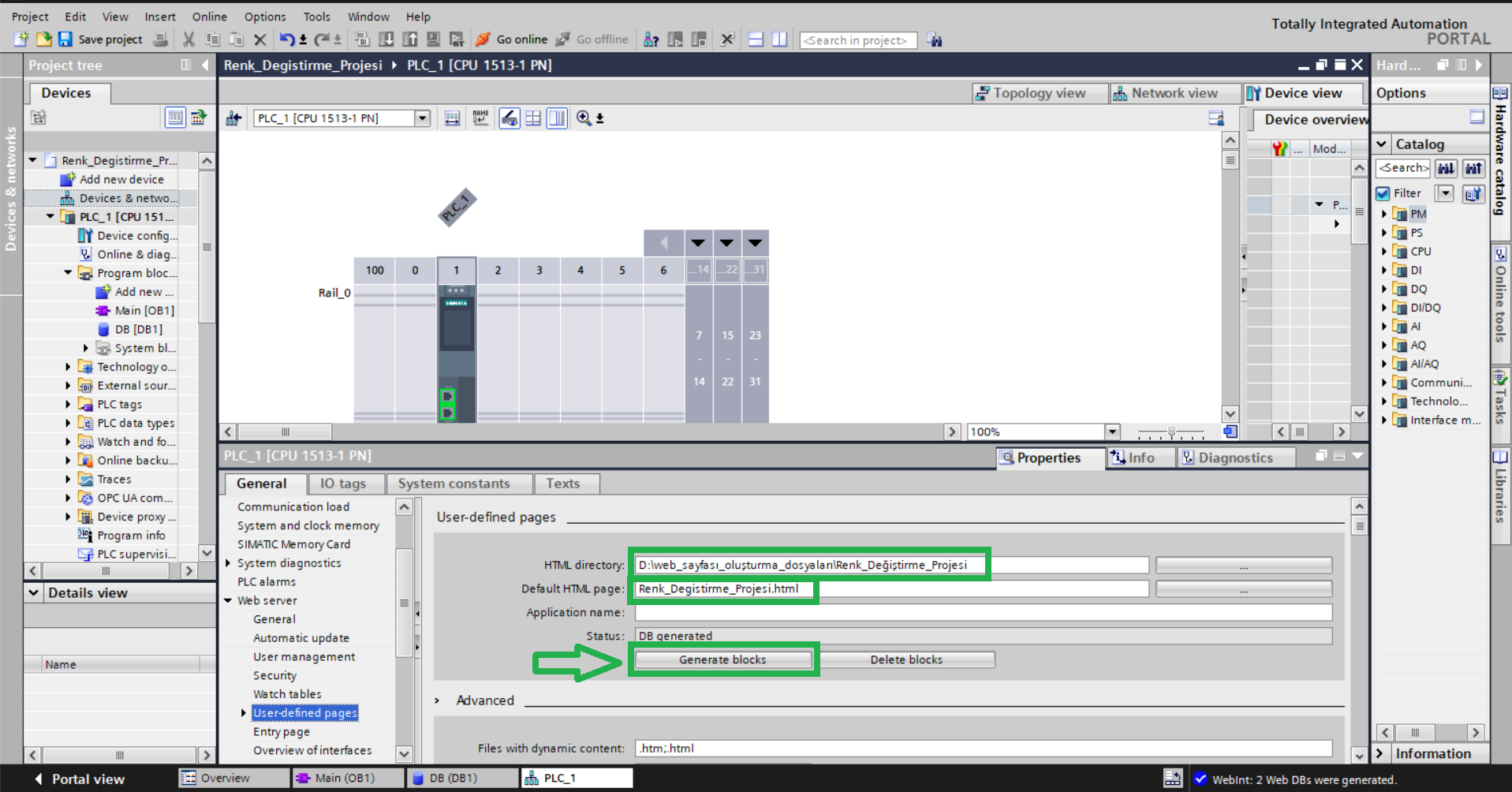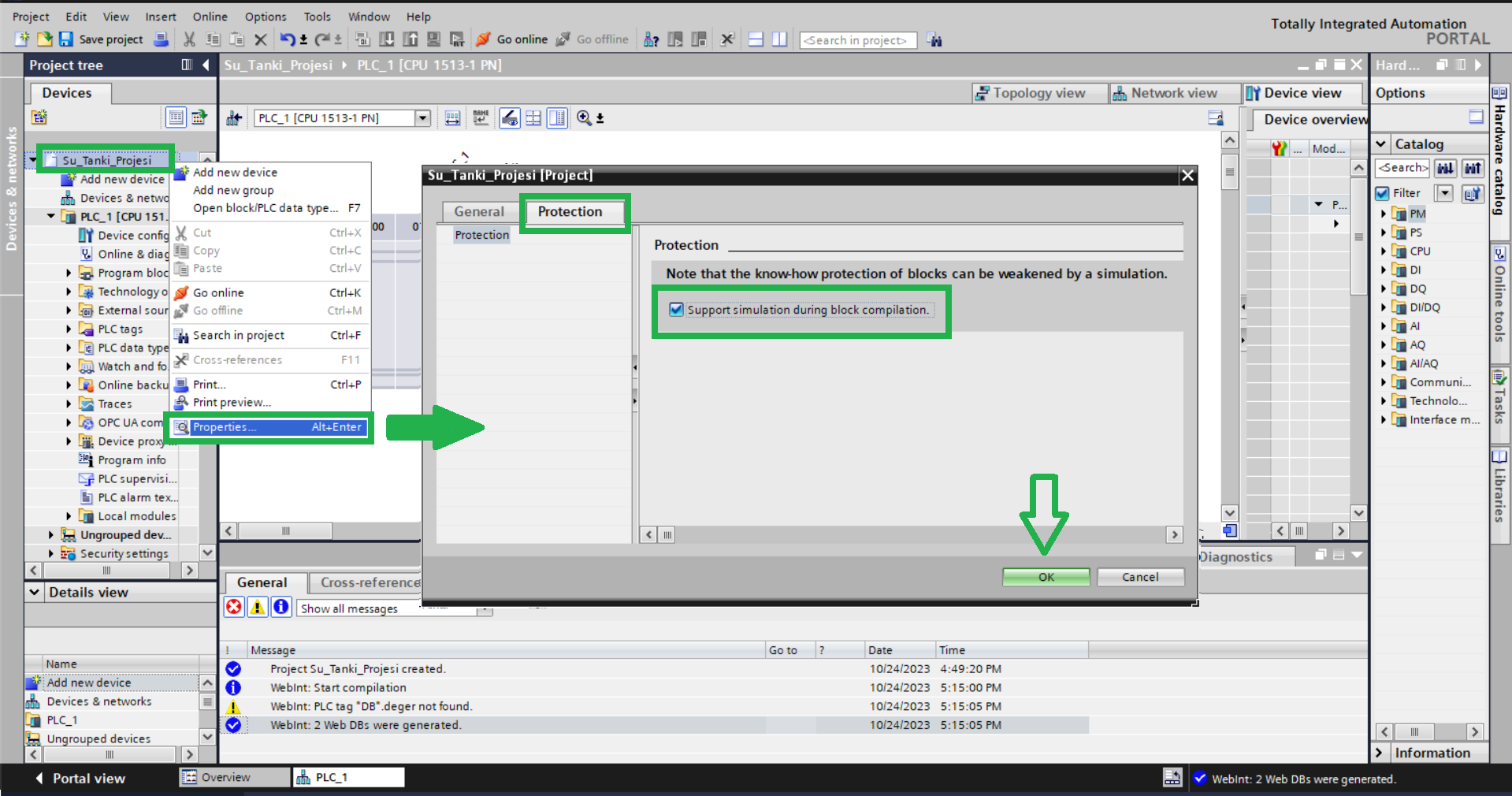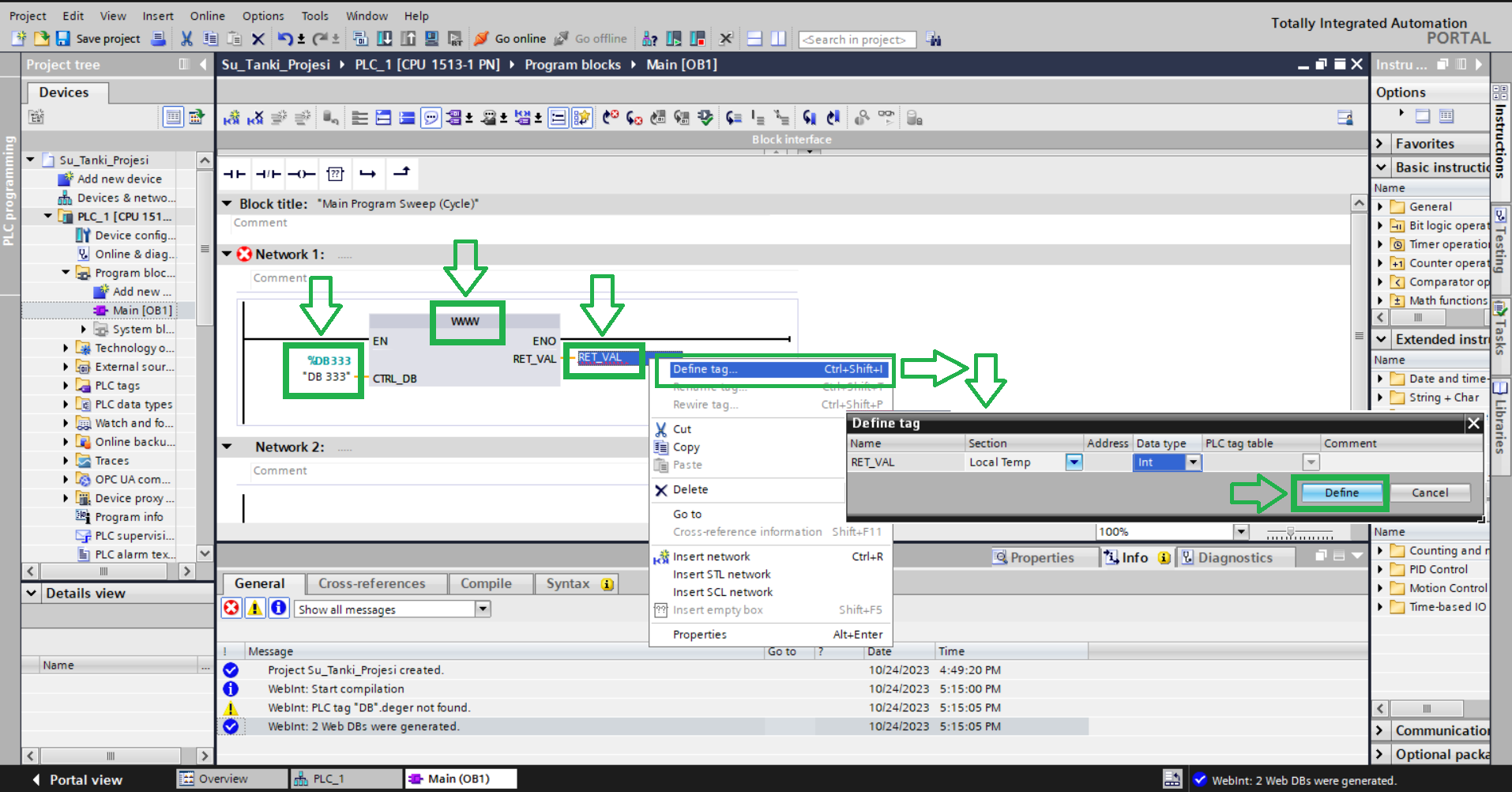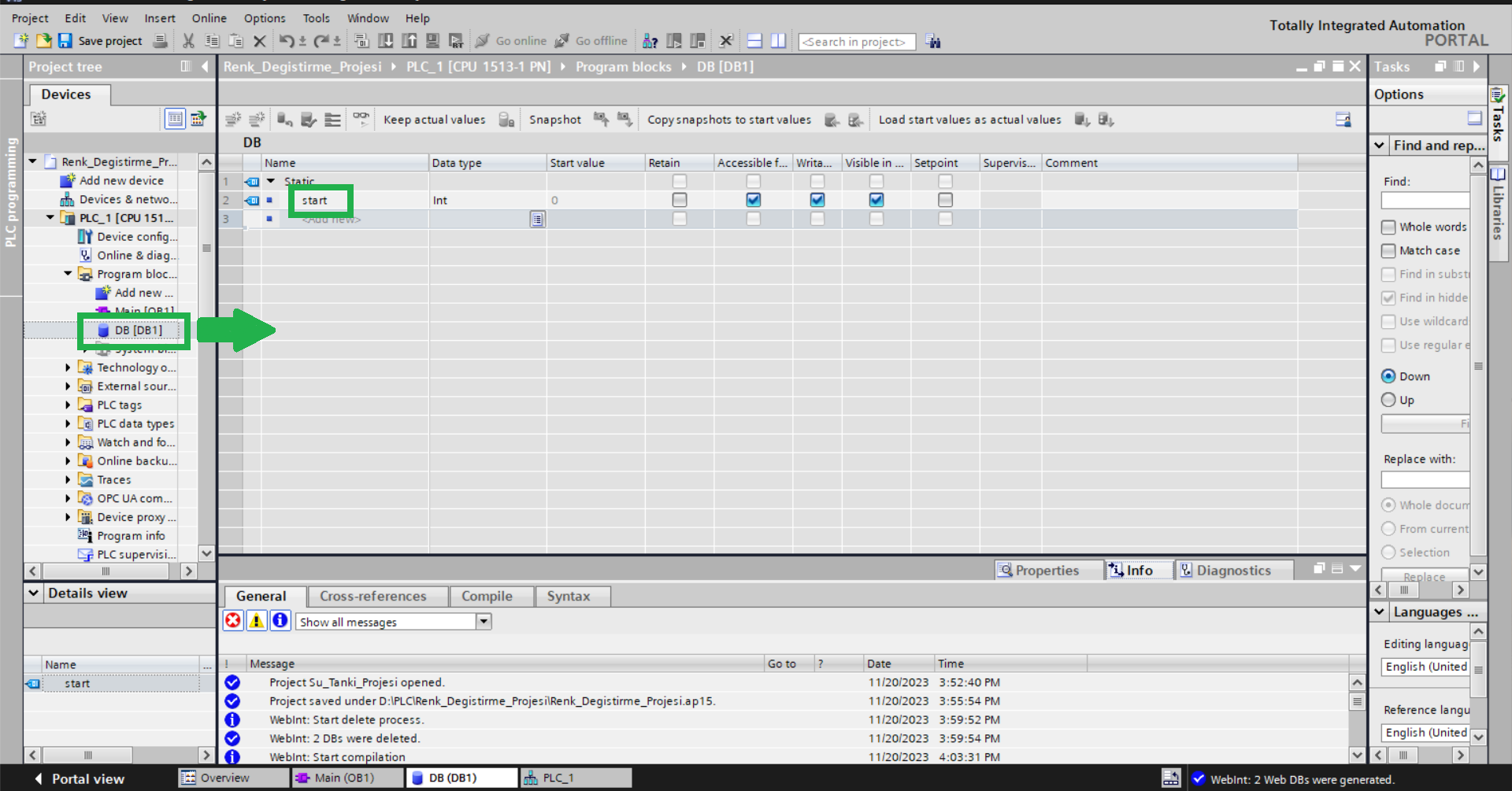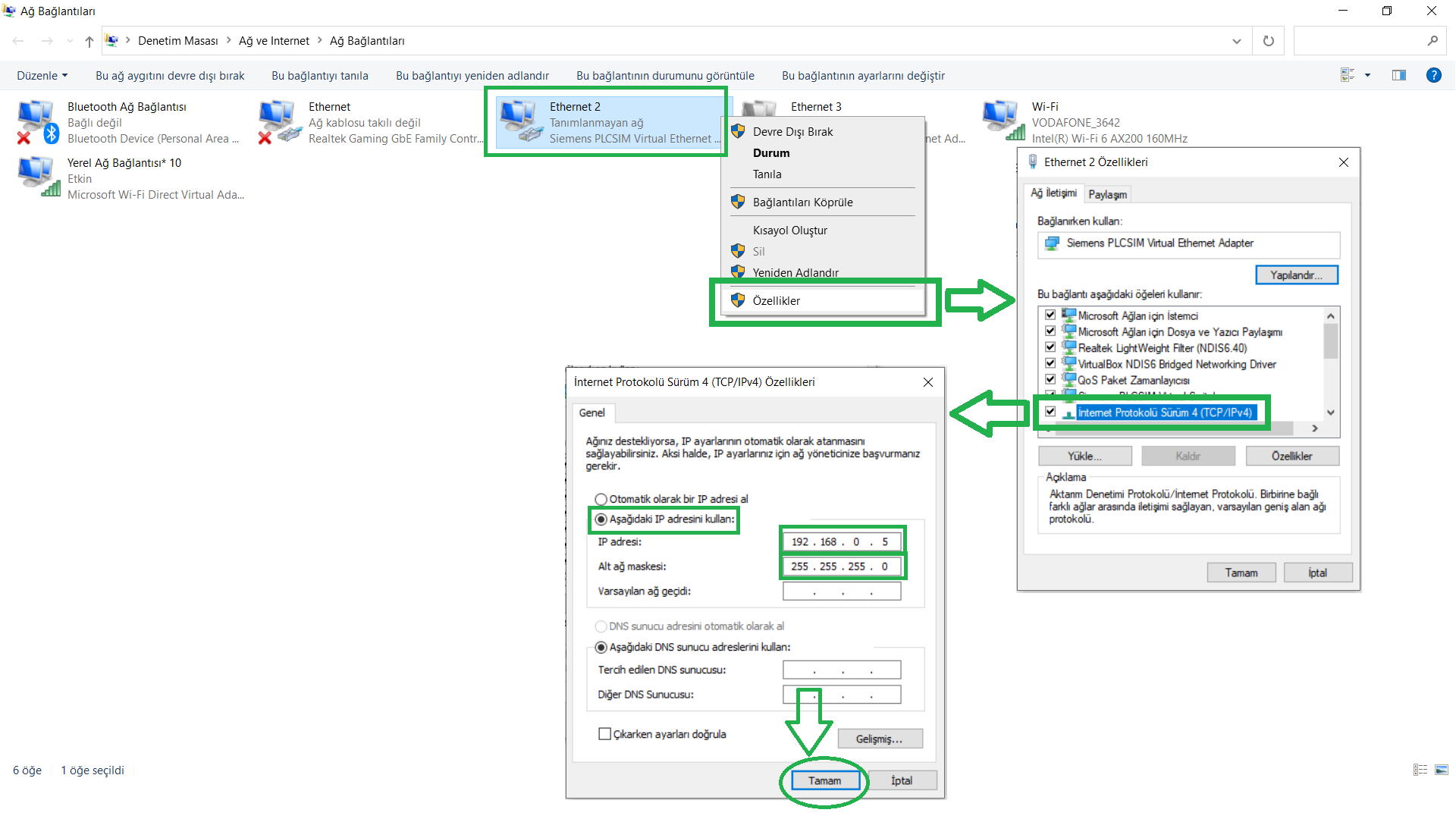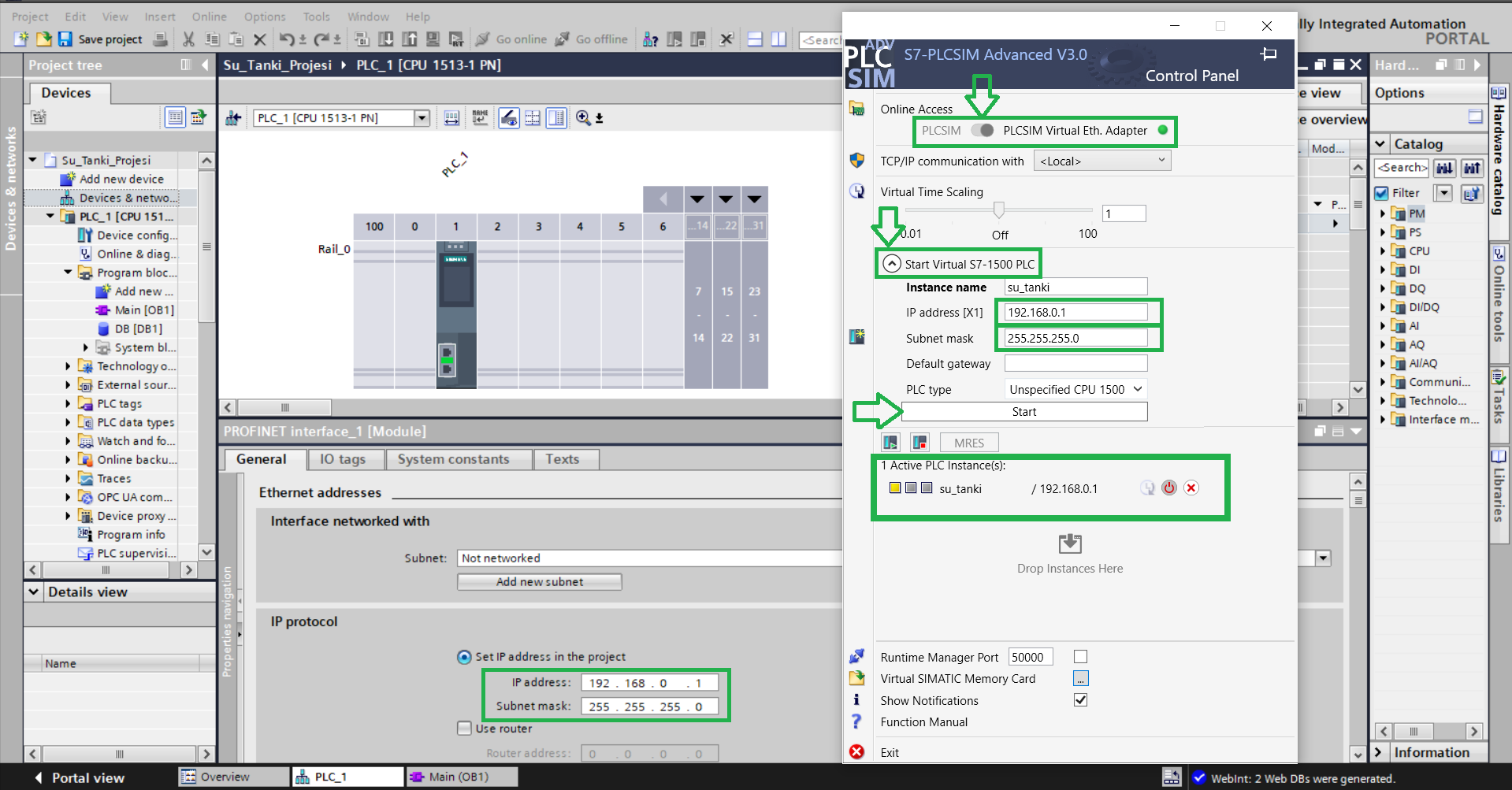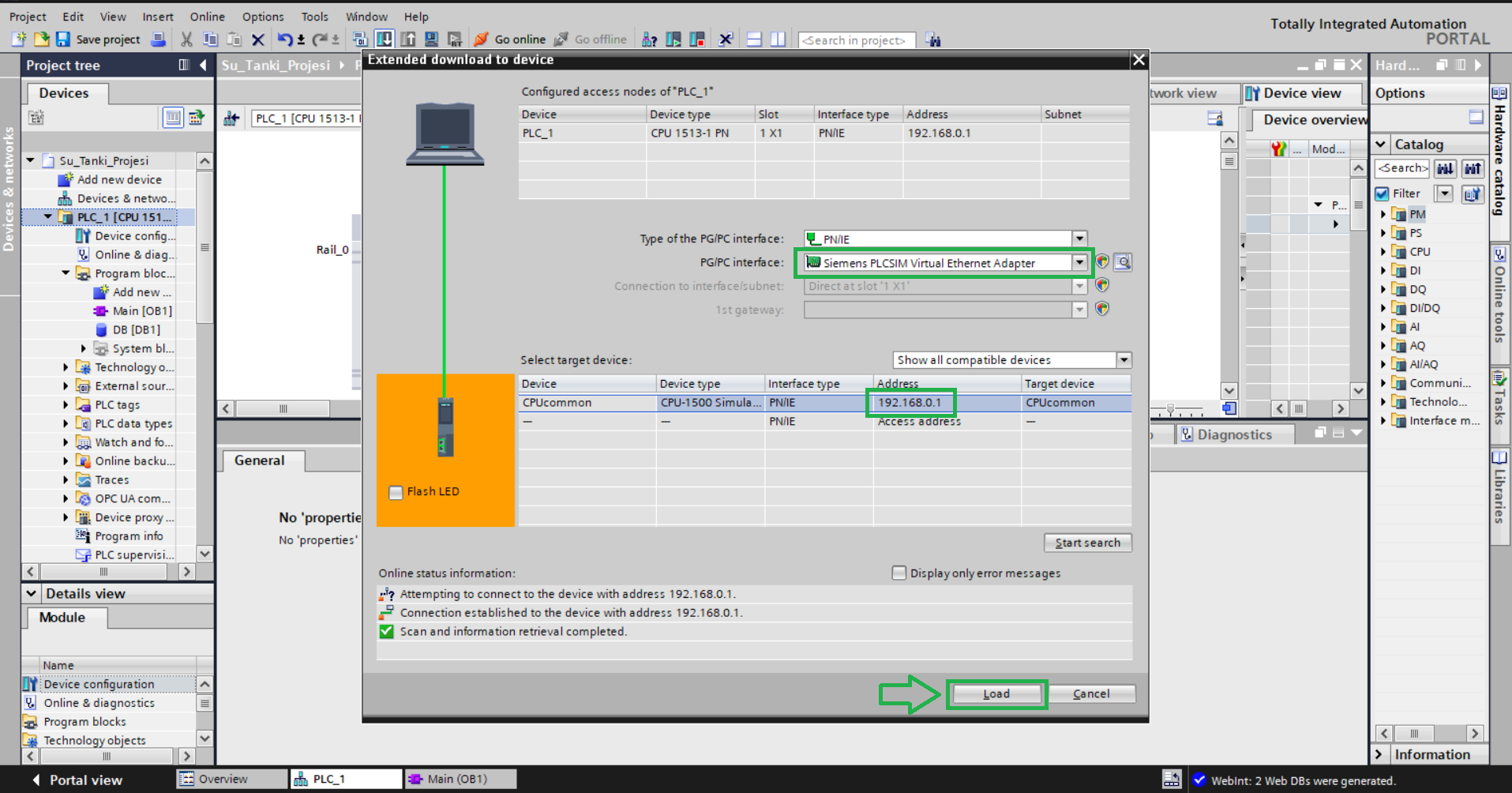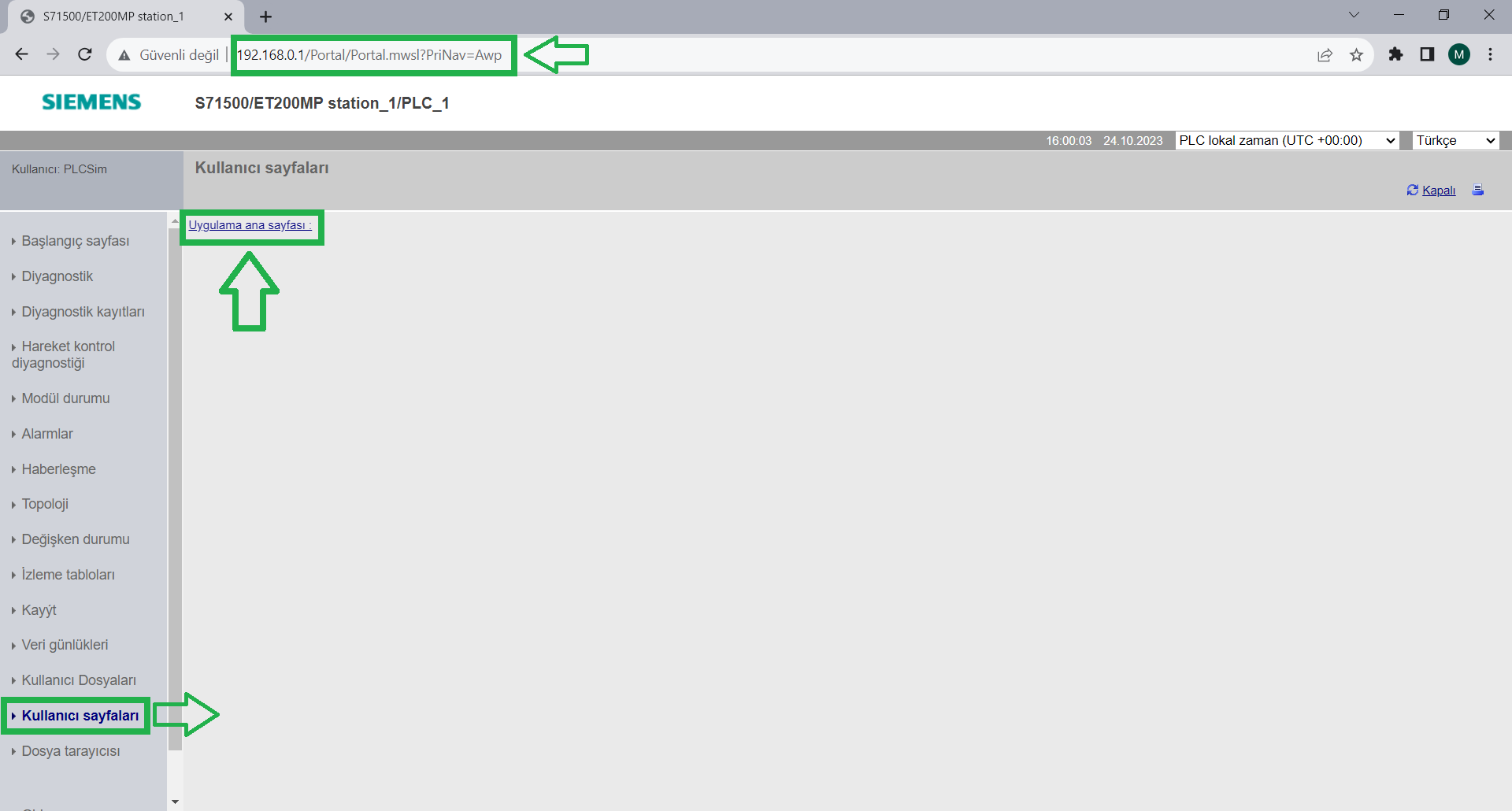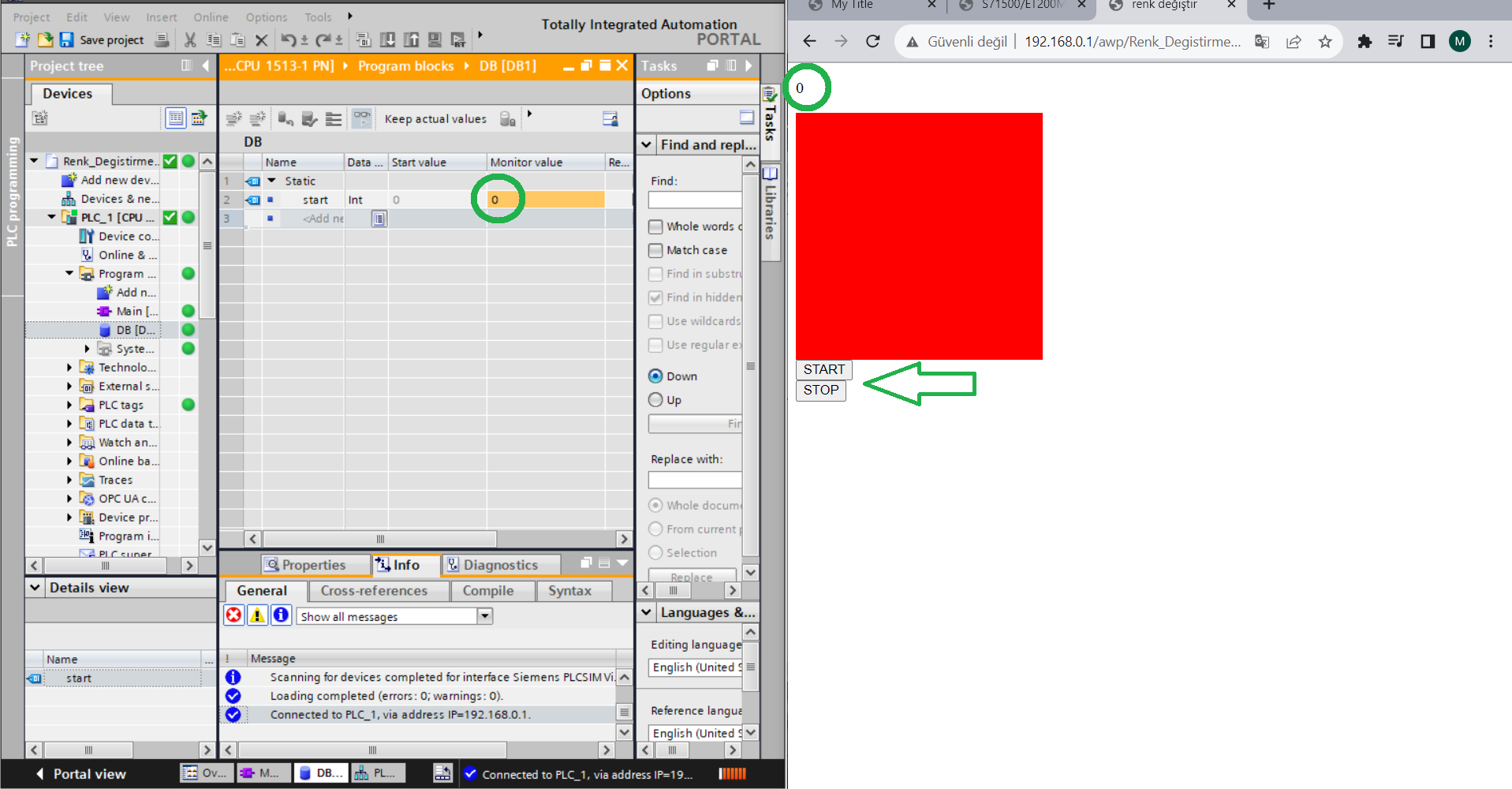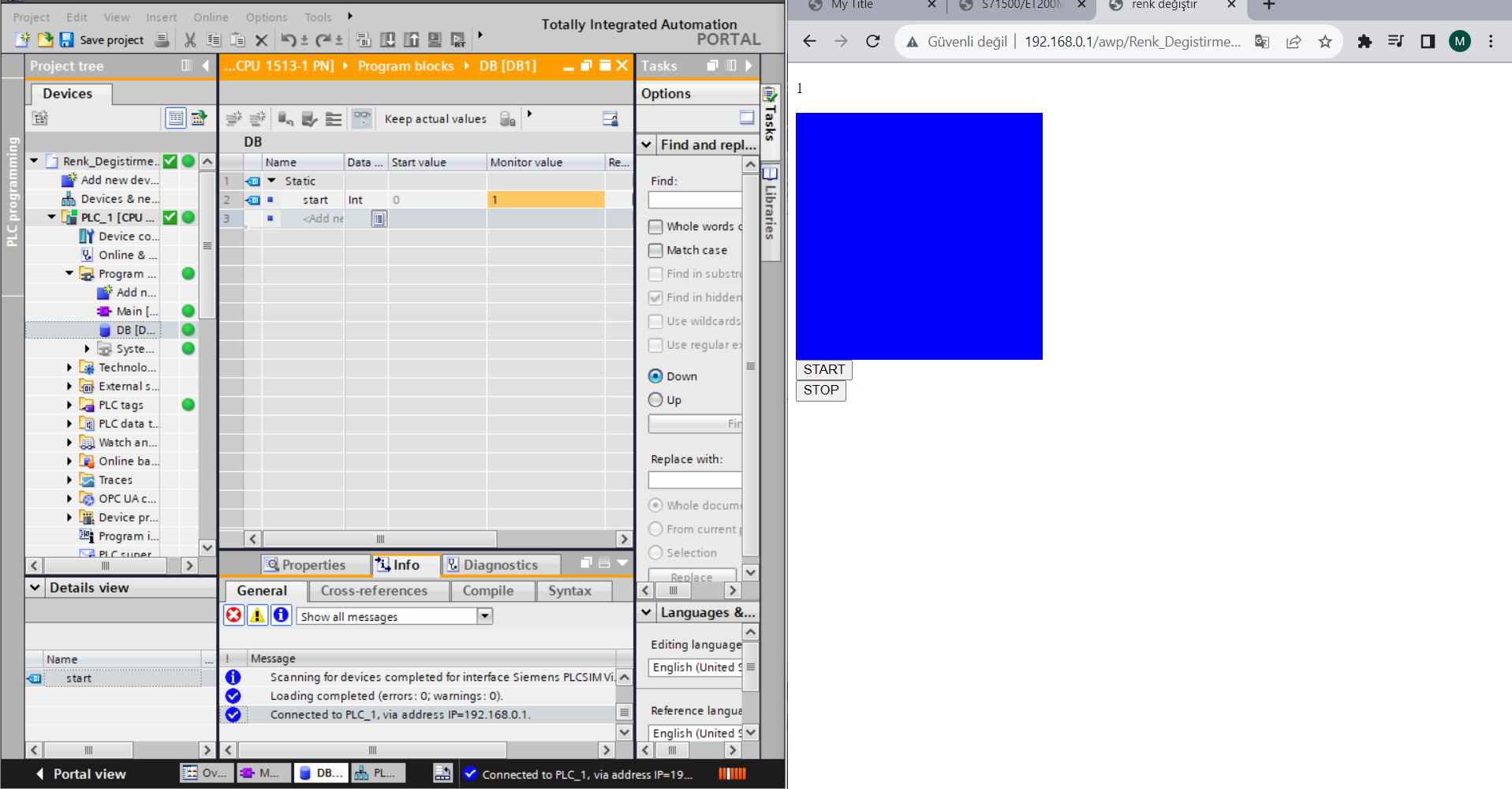S7-PLCSIM Advanced ile Web Server Projesi : (Renk Değiştirme Projesi)
Web Server Project with PLC (S7-PLCSIM Advanced) :
➤ You can see detailed PLC settings for the web server application in the above images.
➤ An S7-PLCSIM Advanced or a real PLC is required for the web server connection.
➤ You can access the HTML and CSS code of the website used in this project by clicking here.
Connection Settings of PLC and Website
• To access the article about connection settings, you can click HERE.
System Operation
• To access the web site, enter the PLC's IP address and go to the user pages section.
• Initially, a red-colored box appears on the screen, and by pressing the buttons, the color changes are achieved.
• If the Start button is pressed, the red-colored box turns blue, and if the Stop button is pressed, the blue-colored box returns to red.
• We can see the values of their colors as 1 and 0 in the PLC.
• In conclusion, when we press the Start button, it gives a value of 1 to the PLC, and when we press the Stop button, it gives a value of 0.